Images are important for your blog. They add interest to capture the attention of your visitors, display professionalism, and can help boost SEO getting your blog more traffic. But if you don’t process images correctly, they will slow down your site causing visitors to leave, and if you use the wrong images you can get into legal trouble.
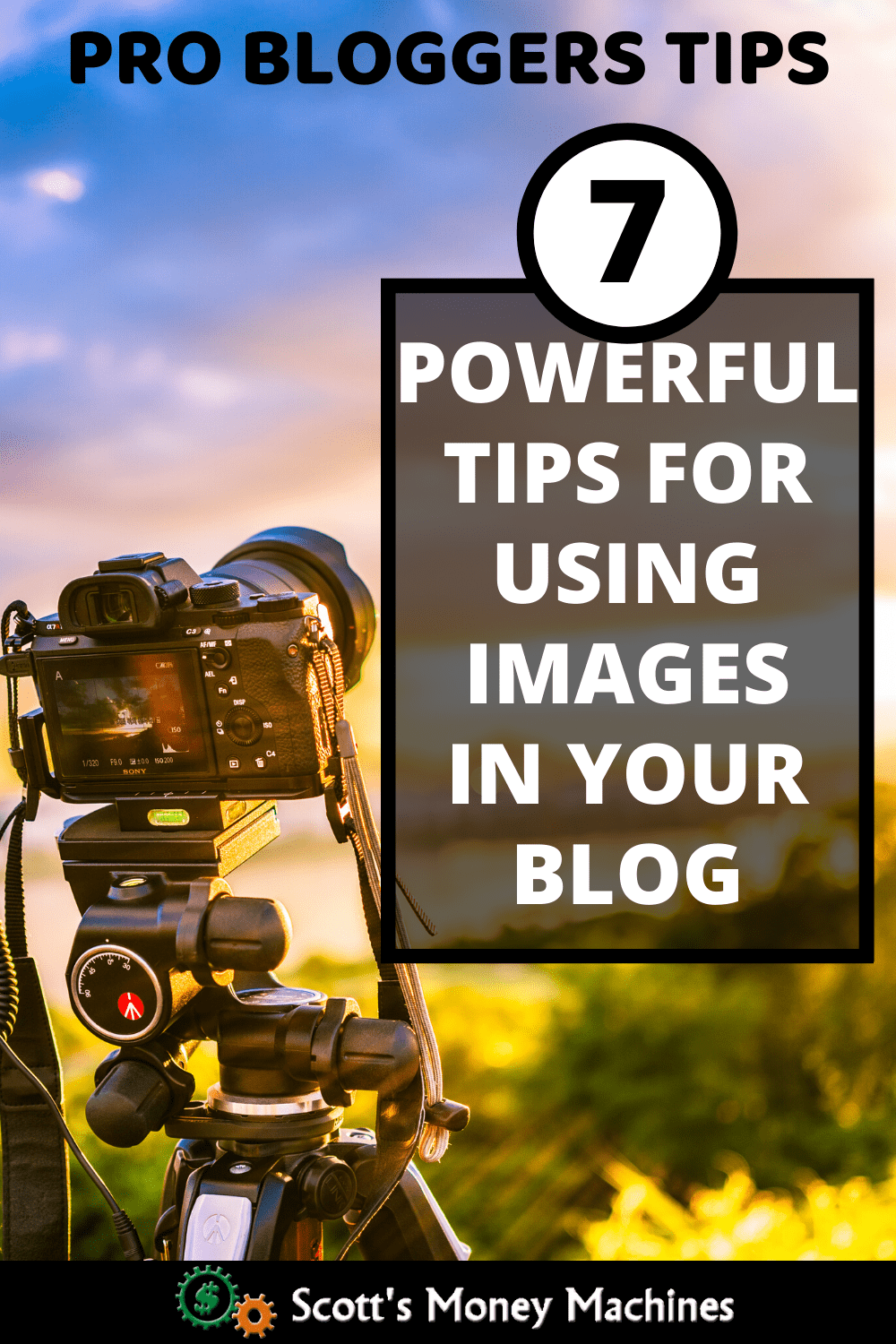
You can add images to your blog posts, pages, and sidebars. You don’t want to overdo it, but the use of images is important. Images give the eye something soothing to break up the text. They provide an indication of what to expect in the content, and they help clarify the intent of the post… and they can make your post look great!
Of course, images can be used incorrectly and can mislead. Don’t do that. When you use images wisely, you add value to your content. Your visitors will feel better about your blog and stick around longer.
Let’s get right to these 7 tips for using images in your blog.
1. Make sure you have image rights
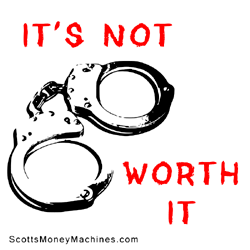 Never use images that belong to someone else without permission. That means you cannot lift images from someone else website, or take images you find on a Google search.
Never use images that belong to someone else without permission. That means you cannot lift images from someone else website, or take images you find on a Google search.
You can get yourself into trouble this way in violation of copyright infringement.
For high-quality stock photography, my favorite place to go is ShutterStock. As a blogger, the best way to do this is to purchase a plan instead of purchasing individual images.
Alternatively, you can use your own images that you take with your own camera, which is fine unless you need an image of a glacier and you are in Arizona.
There’s also free stock photography, and although the selection can be limited, the free option is often all you need. For me, the biggest drawback of free stock images is the time it takes to find what I need.
Make sure you have the right to use them as intended. My favorite free stock photo site by far is pixabay.com.
2. Use at least one image for each blog post
Your WordPress theme, and even the plugins that you use, may display a post image to enhance your blog. For instance, images will show in your blog roll, and can also show in recent posts, or related posts. As such, having at least one image will help your blog look great.
Keep in mind that an image does not have to be a picture. Instead, it can display a text message in the form of an image. So if you cannot find an appropriate picture, just use words.
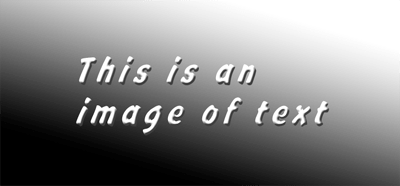
3. Personalize your images
You can use text, borders, or anything you choose. Enhancing your images in this way will help people understand the topic of your content and can help increase click-through.
Personalizing your images in a consistent manner will also help brand your blog.
4. Choose your image location
Don’t just throw your image anywhere. Pay attention to where you place it.
You can place images just about anywhere in your post or page. You can choose the top, bottom, or anywhere in between. You can place it to the right or to the left, or you can center your image.
And you can have several images in the same post.
5. Adjust the visible image size
Make sure the size of the image fits well in your post. Too large can be overwhelming, and too small may not serve the purpose. It’s easy to adjust the size just by dragging the corner in the post editor.
I’d like to point out that dragging the edge of the image to make it visibly larger or smaller does not change the resolution of the image (the number of pixels). Using the appropriate pixel dimensions is also important and I cover it here in the next point…
6. Optimize your images
Large images will cause your site to load slow. That will cause you to lose visitors and may even affect your Google rank.
Optimize your images before you upload them.
As you build out your blog, you will be adding images regularly. Before you know it, you will have hundreds of images on your site.
Large (file size) images will load slooooww. Slow loading will result in fewer readers, and fewer readers mean less income.
Your image may be a stock photo or a photo you took from your mobile phone. These images tend to be large, high-quality images. You will need to optimize them.
There are two things you may want to do to optimize an image, optimize resolution and compress the image.
Optimize Image Resolution
First, you want to make sure that the resolution is optimal.
We measure the “size” of an image in terms of pixels (derived from “picture elements”). Each pixel is a “dot” of a particular color.
The more dots you have, the higher the resolution and the clearer the image will be. Each pixel must be stored in the image file, so therefore the higher the resolution, the larger the file will be.
If your resolution is too low, your images will not be clear.
If your resolution is too high, your images will load really slow and that will slow down your site and negatively impact your Google ranking.
The optimal size is to size your image at or near the smallest dimensions while still being clear at the size they will be seen (displayed). In other words, you want to resize it to the smallest size possible while still looking good on your site.
I resize with Photoshop. Most of you won’t need the advanced functions of Photoshop, so you may be fine using a free tool such as BeFunky.com.
Image Compression
Image compression is a way of reducing file size. Simplified, it works by finding like pixels that are adjacent to each other and then stores the properties once for all those pixes instead of for each of those pixels, thereby reducing the size of the file.
Complex images may not compress very much and simple images can often be compressed a great deal.
You don’t need to worry about all that technical stuff though. All you need to know is how to compress them.
Compressing images are easy and free. I use Optimizilla.
Once you are done with the above, you can upload the image to your blog post (media library).
Key Points
- Always optimize (resize if needed) your images
- Always compress your images
7. Use images for SEO
Images provide the ability to enhance your search engine optimization (SEO).
Always keep in mind that Google wants to provide the most relevant search results, and when Google looks at your page, Google looks at all kinds of things, such as titles, content, and keyword density.
Another way that Google and other search engines evaluate your website is to assess the value of images in relation to relevance.
Now Google does not “look at” the images, but instead looks at the file name of the images. This can give you an edge by choosing to name your images with relevant keywords.
For instance, let’s say you are writing a blog post about making your own fishing lures. And you have a picture of a lure.
Before you upload that picture, change the name of the image file. Instead of something it may default to, such as “img003.jpg”, you can rename it “homemade-fishing-lure.jpg”. Google knows it’s an image file, and now Google will assume it is an image of a homemade fishing lure.
There is another hidden opportunity in every image. There is what is known as an “alt tag”.
An alt tag is another name you can provide to your image, and Google knows that it is associated with the image, so you have another opportunity to add a keyword.
If you don’t add the alt tag, it will remain blank. Why waste that opportunity to help with your SEO? Make sure your alt tag is not the same as your image name. For instance, you may choose “Learn to make fishing lures” as your alt tag.
If you found this post valuable, please share it. Thank you so much! If you have questions or comments, please let me know below.
- My Ecommerce Story Part 2 – Launching - April 28, 2020
- I’m Building An Ecommerce Store – Part 1 - April 13, 2020
- What Is A Self-Hosted Blog? - November 15, 2019