Your choice of a username is important for the security of your blog. If you already have a username that’s not ideal, I will show you how to change it without affecting your activity on your blog so all your posts will remain credited to you.
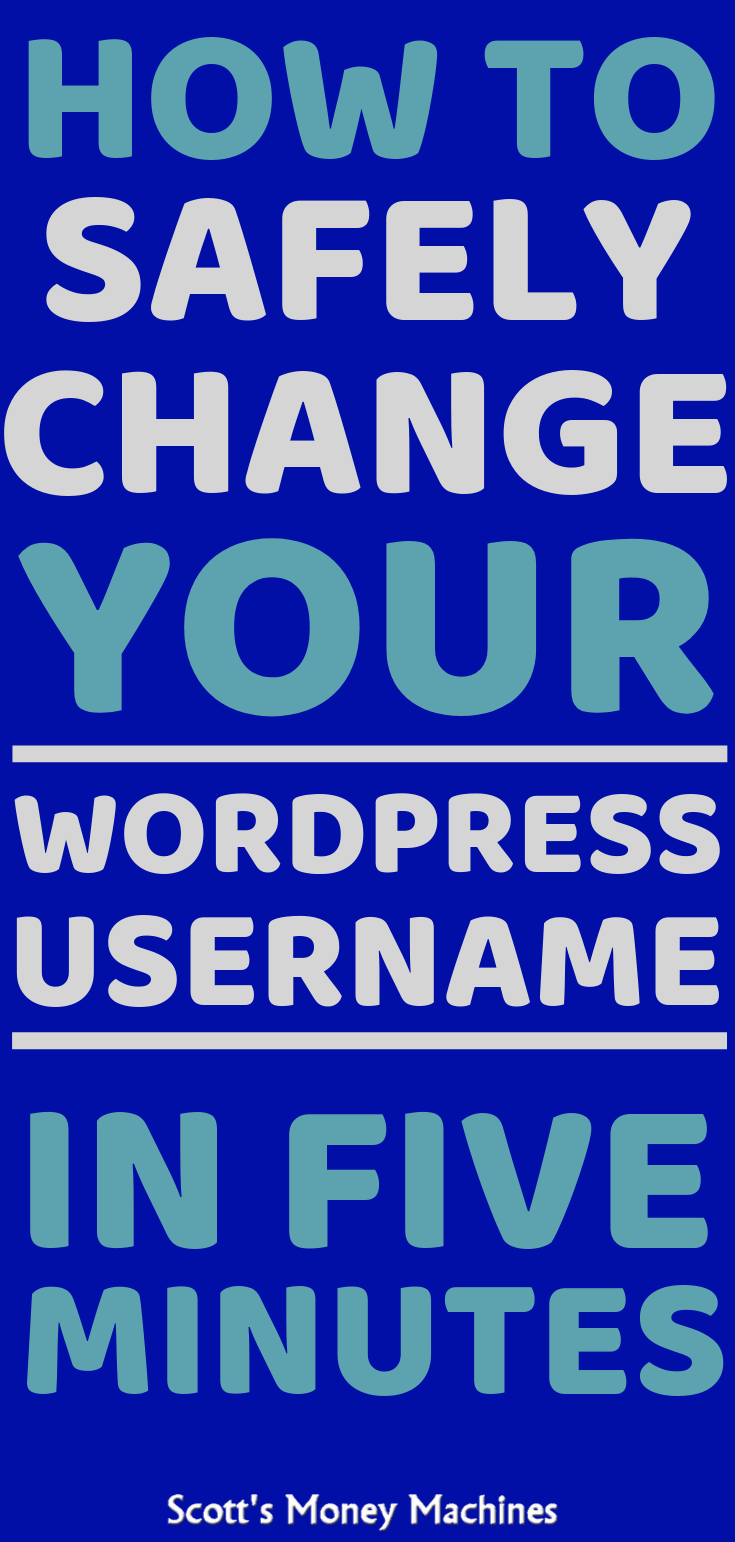
Your choice of a username is important for the security of your blog. If you already have a username that’s not ideal, I will show you how to change it without affecting your activity on your blog.
When you first start your WordPress blog, you may have chosen a username and password, or they may have been assigned to you. Although you can easily change your password, your username cannot be changed in the same way.
Why change your username?
Your username is the door to your blog, just like you have a door to your home. If someone with bad intentions wanted to get into your home, they may find your door and attempt to compromise the lock. The lock on your home is like the password on your blog.
Your first line of defense to protect your blog is to hide your door… and that’s your username. It may seem trivial to you, but every layer of protection helps. Hackers will try to figure out your username based on commonly used usernames and on information they can find about you and your blog, and they try variations of it.
Choose a username that no one who knows you would be able to guess… a name that does not associate to you or to your blog.
Alright, we are now going to change your username in WordPress. We are going to do this in a simple process of logging into your WordPress dashboard, creating your new username, logging in as the new user, and deleting your original username. It’s simple, but there are a few important details to pay attention to, so let me walk you through the process.
How To Change Your WordPress Username
Log in to your WordPress dashboard
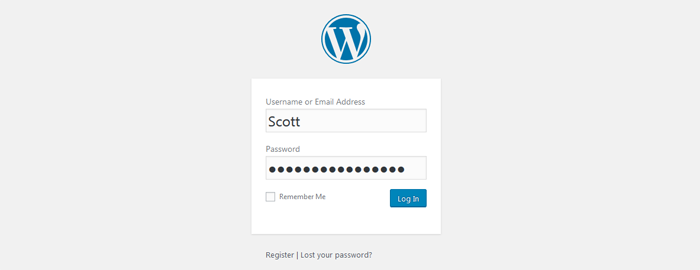
- Log in to WordPress using your current username
- Click “users”
- Click “add new”
You will now be in the Add A New User screen
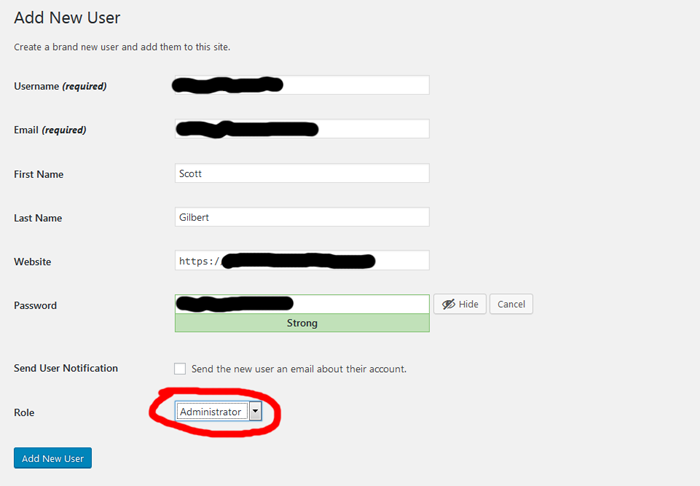
- In the “username” field, enter your new, secure username
- In the “email” field, enter your email address.
Important note: You cannot have two users with the same email, so you need to use another email address OR change the email address for your original user account before using the original email here in your new user account. - Your first name, last name, and website are optional, but become part of your user profile. Enter them if you wish.
- In the “password” field, enter your new password. Make sure it is strong (this is the lock on your door). If you keep the suggested password, be sure to hit “show” so you can see it and save it. You will need it to log back in.
- In the “role” field, change it from subscriber to administrator. This is important because you must have administrative rights to fully manage your site.
- Click “add new user”
You should now have created a new user account for yourself with administrative rights (just like your old one).
Our next step is to delete your old account, but you cannot do that if you are logged in as that account.
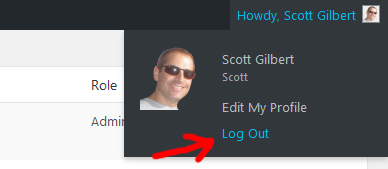
- Log out of your WordPress dashboard
- Log back in to WordPress with your new username and password
- Click “users”
- Hover over your old account. You will see three options: edit, delete, and view
- Click “delete”

You will now be in the “delete users” screen. This is an important step to make sure you transfer any content associated with your old username (such as blog posts) to your new username. You now have the choice to delete all content or to attribute the content to another user. You are going to want to choose to attribute the content to your new user account.
- Make sure your new user account is chosen from the drop-down menu
- Click “confirm deletion”
You’re done! Wasn’t that easy and painless?
As a reminder, if you haven’t already redirected your author profile link, do it now so your new username will not be exposed. Click here to see how to do it… it’s quick and easy.
If you found this article helpful, may I ask if you can please help me out by sharing it? It would mean the world to me!
Have you secured your blog yet? Share your thoughts below.
Resources
- How to make money flipping domains
- If affiliate marketing is more your speed, here’s a FREE affiliate bootcamp (it’s awesome!)
- Learn to start a blog with step-by-step training (maybe it’s time to finally get that blog started)
- Here are two books by Russell Brunson that are complete game changers for success. They’re FREE for you! You want to take advantage of Russel’s free stuff… he’s the best…
- My Ecommerce Story Part 2 – Launching - April 28, 2020
- I’m Building An Ecommerce Store – Part 1 - April 13, 2020
- What Is A Self-Hosted Blog? - November 15, 2019