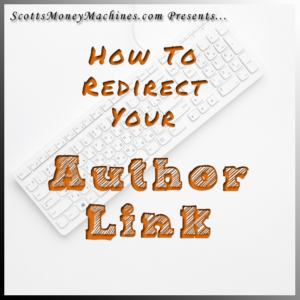 Your author link, or profile link, in WordPress is the link that appears when you hover over the author of a blog post. This link exposes your username, so for security purposes, you may wish to redirect that link. It’s quick and easy, and I show you how to do it in this post.
Your author link, or profile link, in WordPress is the link that appears when you hover over the author of a blog post. This link exposes your username, so for security purposes, you may wish to redirect that link. It’s quick and easy, and I show you how to do it in this post.
Today’s post is short and sweet. We are going to learn to redirect your WordPress profile link.
To fully understand what I am talking about, go to any blog post on your blog (or someone else’s WordPress blog for that matter). Although the profile link can be suppressed with some themes, you will usually see the author and/or a date for the blog post when you hover over the author. When you do hover, you will see a link displayed at the bottom of your browser. That is the link to author’s profile, and that link contains the username of the author. Remember, the username is the login name.
Suppress Your Profile Link
We are going to suppress your profile link with a plugin. There is another way to do it, but that requires editing theme files and should not be attempted unless you know what you are doing. Using a plugin is much easier.
There are several plugins available for this purpose. I use one called “Disable Author Pages” by LittleBizzy. It works well, and there is nothing to set up. Just install it, activate it, and you are done.
- Go to your WordPress dashboard
- Click on “plugins”
- Click on “add new”
- In the search box, type “disable author pages” (without the quotes)
- Located the correct plugin (by author)
- Click “install now”
- Once installed, click “activate”
- You are now done.
Go here for more detail on how to install a plugin.
Go here for my essential security plugins.
What are you doing to secure your blog?
- My Ecommerce Story Part 2 – Launching - April 28, 2020
- I’m Building An Ecommerce Store – Part 1 - April 13, 2020
- What Is A Self-Hosted Blog? - November 15, 2019